Tachiyomi have change many extensions, in this guide I will tell you how to use Tachiyomi after the extension update. Many of you are wondering how to continue using Tachiyomi after the recent extension changes and all that stuff. This guide will really help you get everything back and running smoothly. Here is a simple, step-by-step tutorial to manually add and install all the extensions after the developers removed some features.
Why Were Tachiyomi Extensions Removed?
Recently, the developers of Tachiyomi announced they are no longer supporting or developing extensions directly within the app. This decision was likely made to:
- Avoid copyright issues.
- Protect the app from takedowns.
- Ensure long-term sustainability of the project.
This announcement was shared via their official Twitter account. Although official extensions are gone, you can still manually add them using repositories.

Step-by-Step Guide to Use Tachiyomi With External Extensions
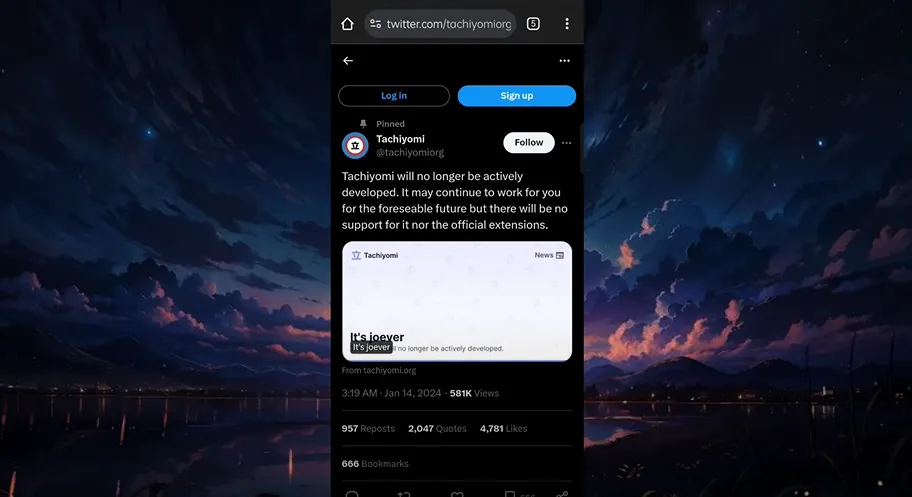
Step 1: Install or Reinstall Tachiyomi
If you already have Tachiyomi installed, you’re good to go. If not:
- Uninstall and reinstall the latest version of Tachiyomi from the official website.
- Launch the app and set up your initial preferences.
- Grant the necessary permissions.
- Select a dedicated folder for downloads and storage.
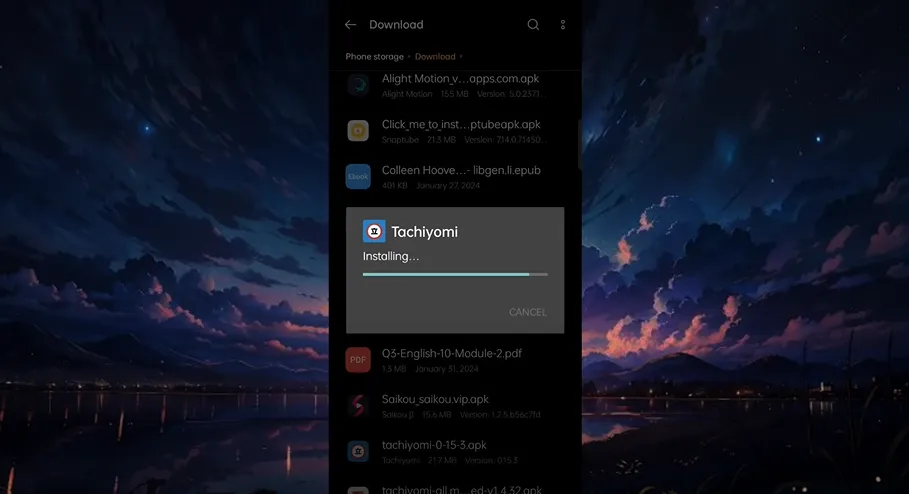
Step 2: Accessing the Extensions Tab
- Open Tachiyomi.
- Click on the “Browse” section at the bottom.
- You’ll notice that the extensions section is empty now. That’s expected after the purge.
Step 3: Add a Custom Extension Repository
Here’s how to restore extension access manually:
- Tap on “Extension Repos”.
- Click “Add Repo”.
- Use a trusted repo link from GitHub. (You’ll usually find this in updated guides or descriptions.)
- Paste the link and press “Add”.
- Refresh the extension tab — the extension list will appear!
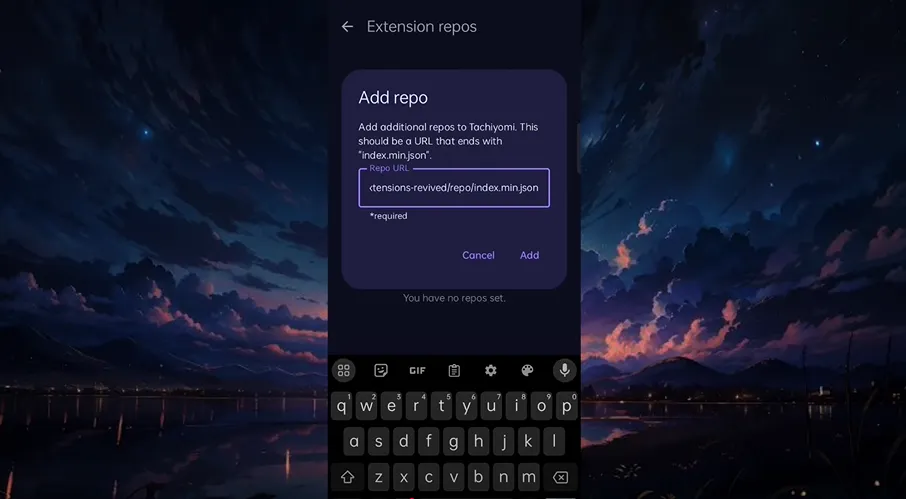
Step 4: Installing Extensions
Let’s say you want to install an extension like MangaLife:
- Choose it from the list.
- Tap install.
- If you see a “Download Error”, don’t worry — it’s a common bug.
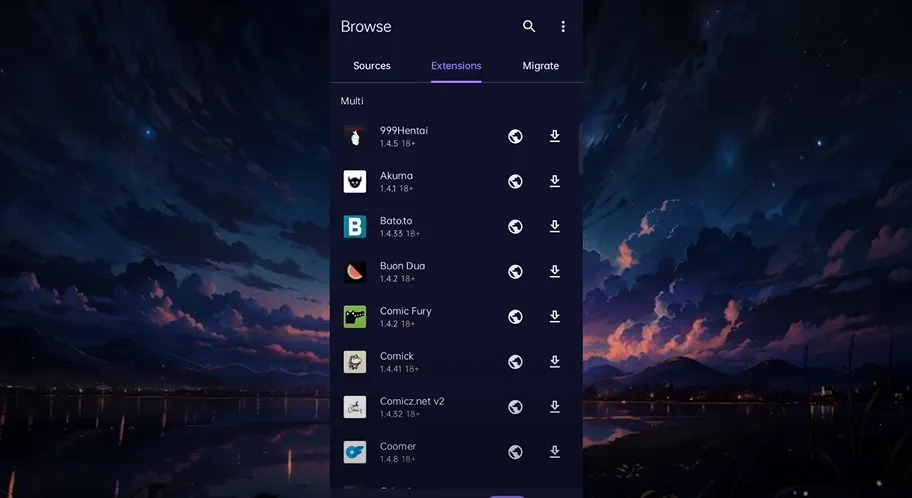
Fixing the Download Error:
- Visit the official Tachiyomi Extensions GitHub page.
- Find the extension you want (e.g., MangaLife or MangaDex).
- Download the
.apkfile manually. - Open it with Tachiyomi.
Step 5: Trusting the Extension
After installing the extension:
- Go back to the app.
- You may see a warning like “Untrusted Extension”.
- Tap it, then press “Trust” to enable it.
Once trusted, your extension is now active and ready for use!
Proof That It Works
Okay, if you want to make sure everything is working smoothly and running like a champ, go to the Browser and select your extension—your manga extension. Then open any manga series from the extension. After that, select a chapter—any chapter from 4 to 10. You will be able to read and download the manga data without any issues. If you face any problems, feel free to contact us via our email or through our website.
Final Thoughts
The new extension purge may seem intimidating, but with a few extra steps, Tachiyomi can still be used like before. Bookmark your favorite extension repo, and you’ll never lose access to your manga library.
Thanks for reading! If you found this guide helpful, consider sharing it with others struggling with the Tachiyomi extension purge.
