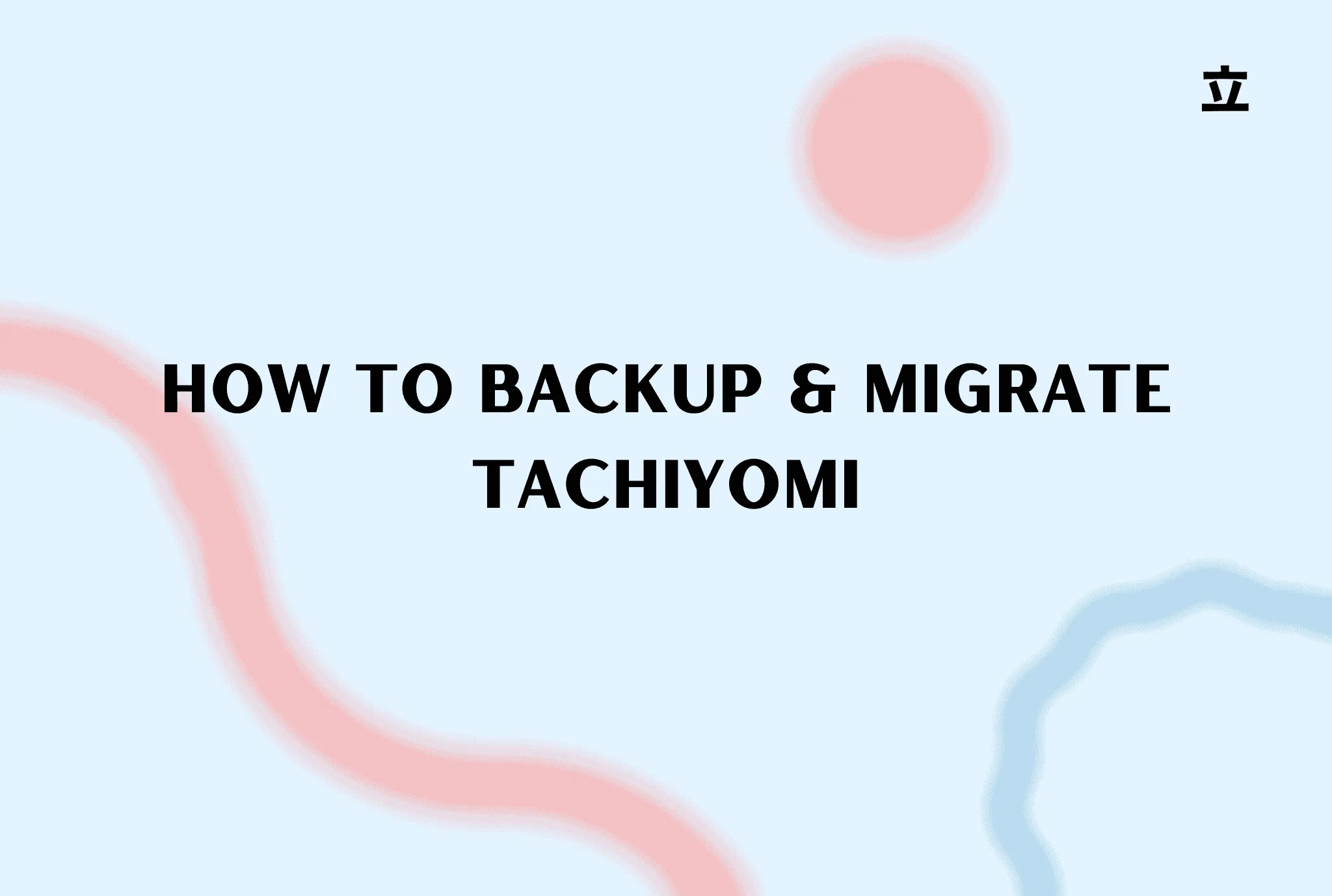How to Backup and Restore Your Tachiyomi Data latest and most efficiant sol
Backing up and restoring your Tachiyomi data is essential to ensure you don’t lose your manga library, reading progress, or settings. Many users have asked how to back up Tachiyomi on PC, transfer their data between phones, and save Tachiyomi on an SD card for better storage management. Additionally, some are looking for ways to import, migrate, or transfer their Manga Rock library to Tachiyomi without losing their collection.
This will be a short post, so without wasting any time, let’s get started!
Creating a Backup in Tachiyomi
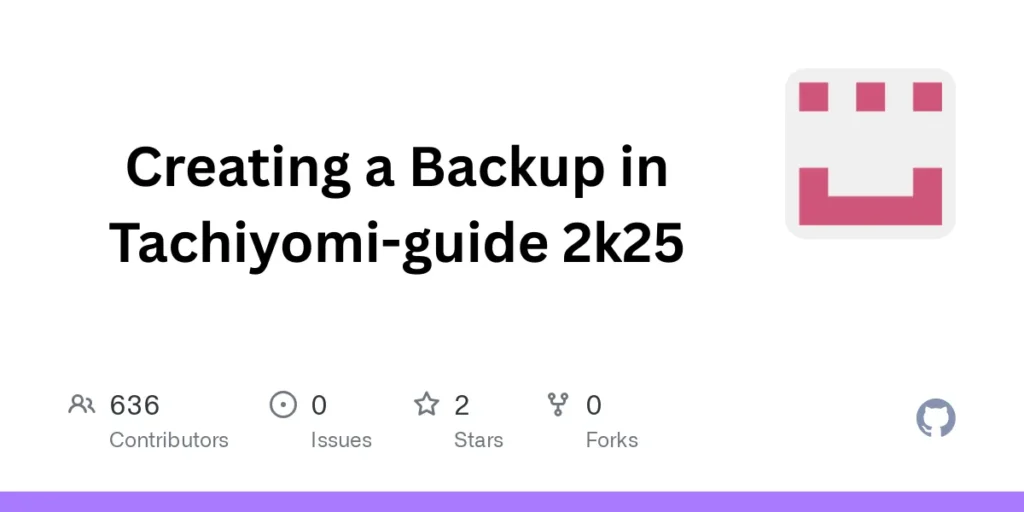
To manually create a backup of your data, follow these steps:
- Open Tachiyomi and go to More Settings.
- Click on Backup & Restore and then select Create Backup.
- Choose the data you want to include in the backup (it is recommended to select all).
- Click on Create, choose a name for the backup file, and select a storage location.
- Your backup is now created!
Enabling Automatic Backup
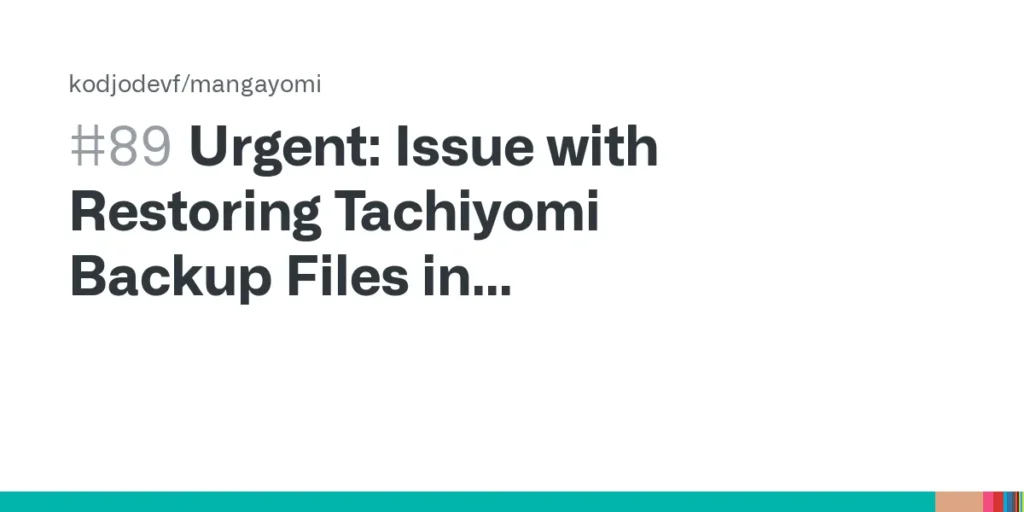
If you prefer, you can set up automatic backups:
- You can configure Tachiyomi to create backups at regular intervals.
- This feature helps ensure your data is always safe.
Restoring a Backup in Tachiyomi
If you need to restore your backed-up data, follow these steps:
- Open Tachiyomi and go to More Settings.
- Click on Backup & Restore, then select Restore Backup.
- Locate the backup file you created earlier and click on it.
- Wait for the process to complete (it may take a few seconds to a minute, depending on your device).
- That’s it! Your data is now restored successfully.
Transferring Tachiyomi Data from Android to iOS
If you are switching from Android to iOS, follow these steps:
- Download the Tachi Manga app from the App Store.
- Install and open the app, then go to More Section > Backup & Restore.
- Click on Import Tachiyomi Backup.
- Transfer your backup file from Android to iPhone (you can use tools like Send Anywhere or Ender).
- Select the backup file and confirm the import process.
- Click on Restart App and wait for it to reload all your manga, comics, and extensions.
Understanding Backup Contents
Here’s what’s included in a backup:
- Titles
- Categories
- Read chapters (for library titles)
- Tracking settings
- Reading history
- Extensions used
- App settings & extension-specific settings
However, the following items are not included:
- Downloaded chapters (including local source chapters)
- In-app purchases (you can restore these separately using the “Restore Purchase” option)
Migrating to Another Manga Reading App
If you wish to move from Tachiyomi to another manga reading app like Meon, follow these steps:
- Open the app you want to transfer from (Tachiyomi in this case).
- Go to More > Data & Storage, then click on Create Backup.
- Save the backup file in a location you can easily find.
- Open the new manga app (Meon in this case).
- Navigate to More > Data & Storage > Restore Backup.
- Locate and select the backup file you saved earlier.
- Click Restore and wait for the process to complete.
Whether you’re looking to sync Tachiyomi to Manga Rock, move Manga Rock to Tachiyomi, or completely migrate Manga Rock to Tachiyomi, these methods will help you smoothly transition your library. If you’re switching devices, learning how to save Tachiyomi between phones is crucial to keep your manga collection intact.
That’s all for today! I hope this guide helps you back up and restore your manga data easily. If you have any questions or need a separate tutorial on a specific process, let me know in the comments!
Don’t forget to comment for more helpful content. See you next time!