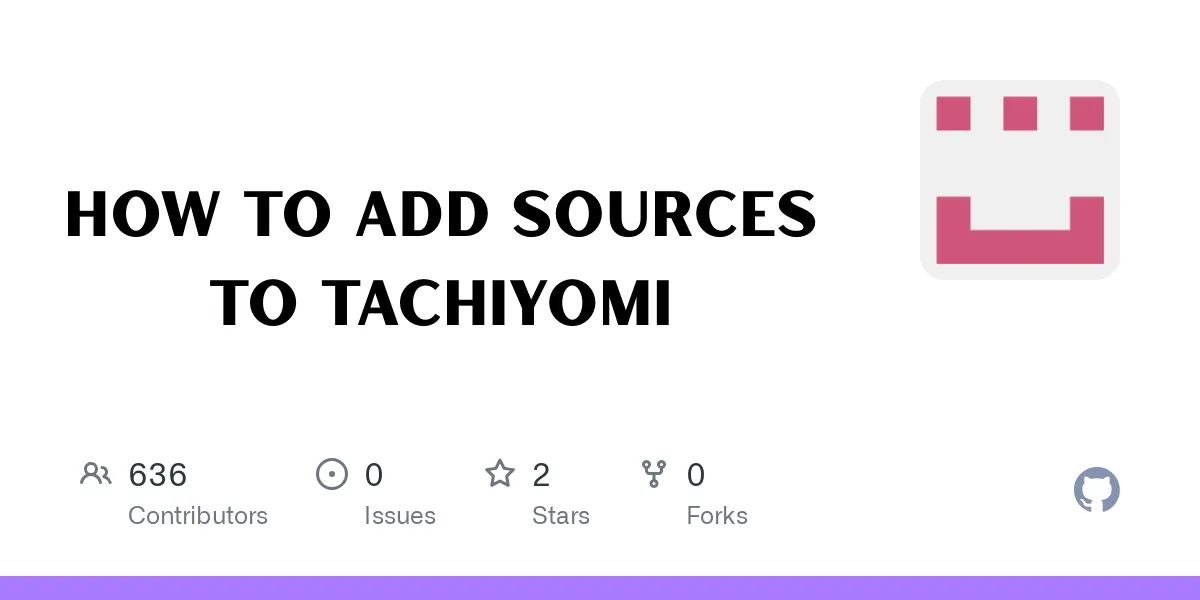This is a short post explaining how to use Tachiyomi and add sources to tachiyomi (pronounced T-shomi) after the source purge—where all sources were removed by the developers.
What Happened to Tachiyomi Sources?
Recently, the developers of Tachiyomi removed all sources from the app and stopped allowing third-party development.
This decision was likely made to avoid copyright-related issues and to ensure that Tachiyomi continues to function reliably over time.
The official statement was shared on their Twitter account, where they confirmed the end of active development and support.
Step 1: Install Tachiyomi
If you already have the app installed, you’re good to go.
If not, download the latest version of Tachiyomi. You may uninstall and reinstall it to follow along with this tutorial from the beginning.
Step 2: Set Up the App
- Launch the app.
- Customize the settings as you prefer.
- Select or create a folder for Tachiyomi downloads.
- Grant all necessary permissions when prompted.
- Click “Next” to begin.
Step 3: Check the Source Section
Navigate to:
- Browse > Sources
You will notice there are no available sources listed.
Also, the Local Sources section will be empty.
Step 4: Add a Custom Source Repository
You can still add sources manually using external repositories.
- Tap “Source Repos”
- Click “Add Repo”
- Go to the GitHub repository link (provided in the video description)
- Copy the repository URL
- Paste it into Tachiyomi
- Click “Add”
Then:
- Go back
- Refresh the sources tab
You should now see the available sources again.
Note About Errors
Some sources may still show errors or fail to load properly from the repository. This is a known issue.
If this happens:
- Use the direct download link from GitHub (which will be shared).
- This link provides you with the
.apkfile for each source.
Step 5: Manually Install a Source
For example, let’s use MangaLife, one of the most popular sources:
- Download the source file directly from GitHub.
- Open the Tachiyomi app.
- When you see the “Untrusted Source” warning, tap “Trust.”
- Go to Browse > Sources
You’re now ready to use it.
Step 6: Confirm It Works
To verify that everything is working:
- Select a manga series
- Open any chapter (for example, Chapter 4 or Chapter 10)
You should be able to read and download manga chapters without any issues.
Final Words
That’s all—a clear and simple tutorial for anyone facing issues after the recent source purge in Tachiyomi.
Thank you for reading.
Stay tuned for future updates and guides.