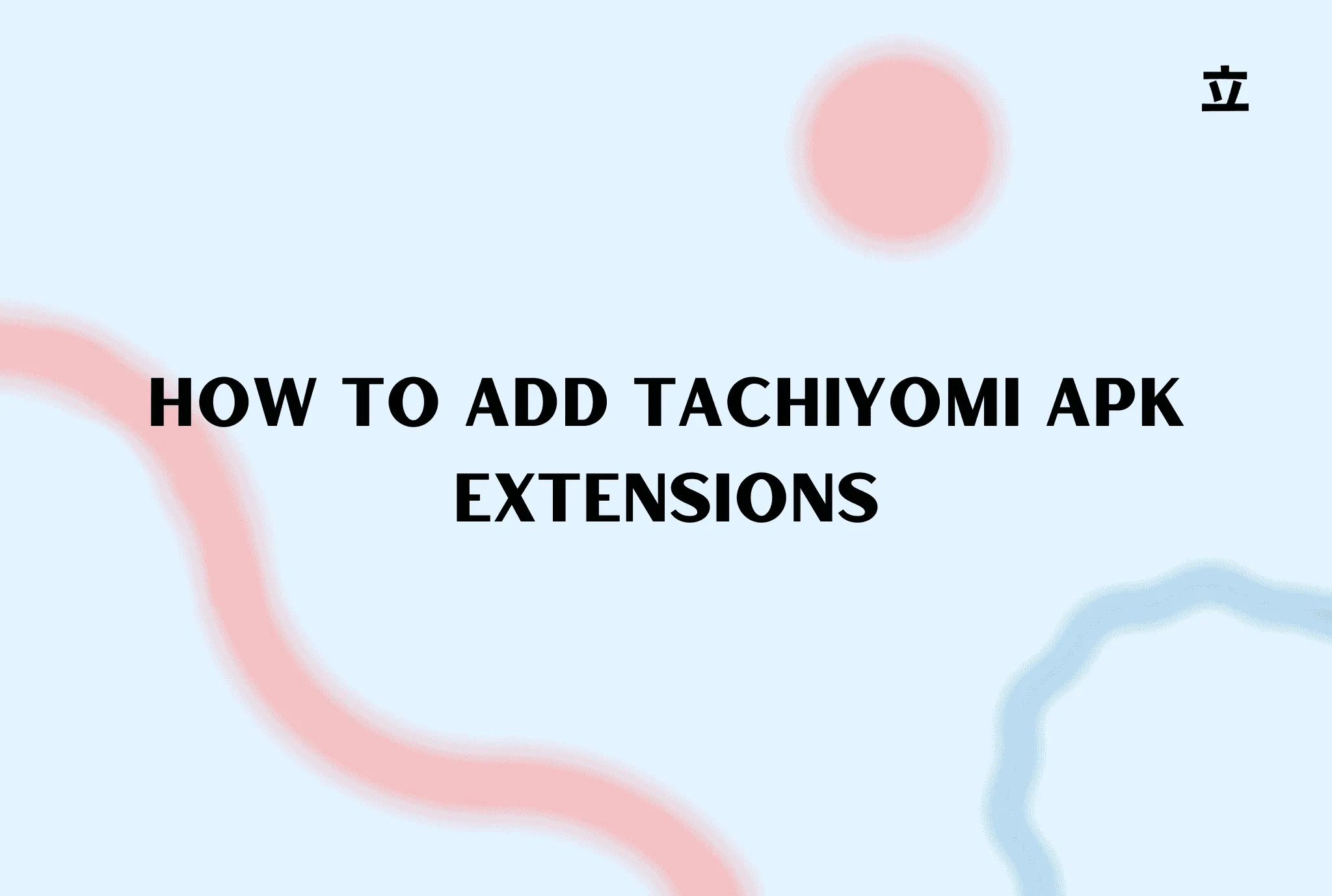Hey everyone! This is a quick and latest guide on how to use Tachiyomi and add extensions after the recent update.
What Happened to Tachiyomi Extensions?
Recently, the developers of Tachiyomi apk removed all available extensions from their official website, and they are no longer supported in development. In my opinion, they did this to ensure the long-term sustainability of the app due to copyright issues and legal concerns. This decision helps protect the app itself, which is understandable given the situation.
The official Tachiyomi Twitter account also confirmed that they will no longer support the app’s development. However, in this guide, I’ll show you how to continue using Tachiyomi even after all the extensions have been removed.
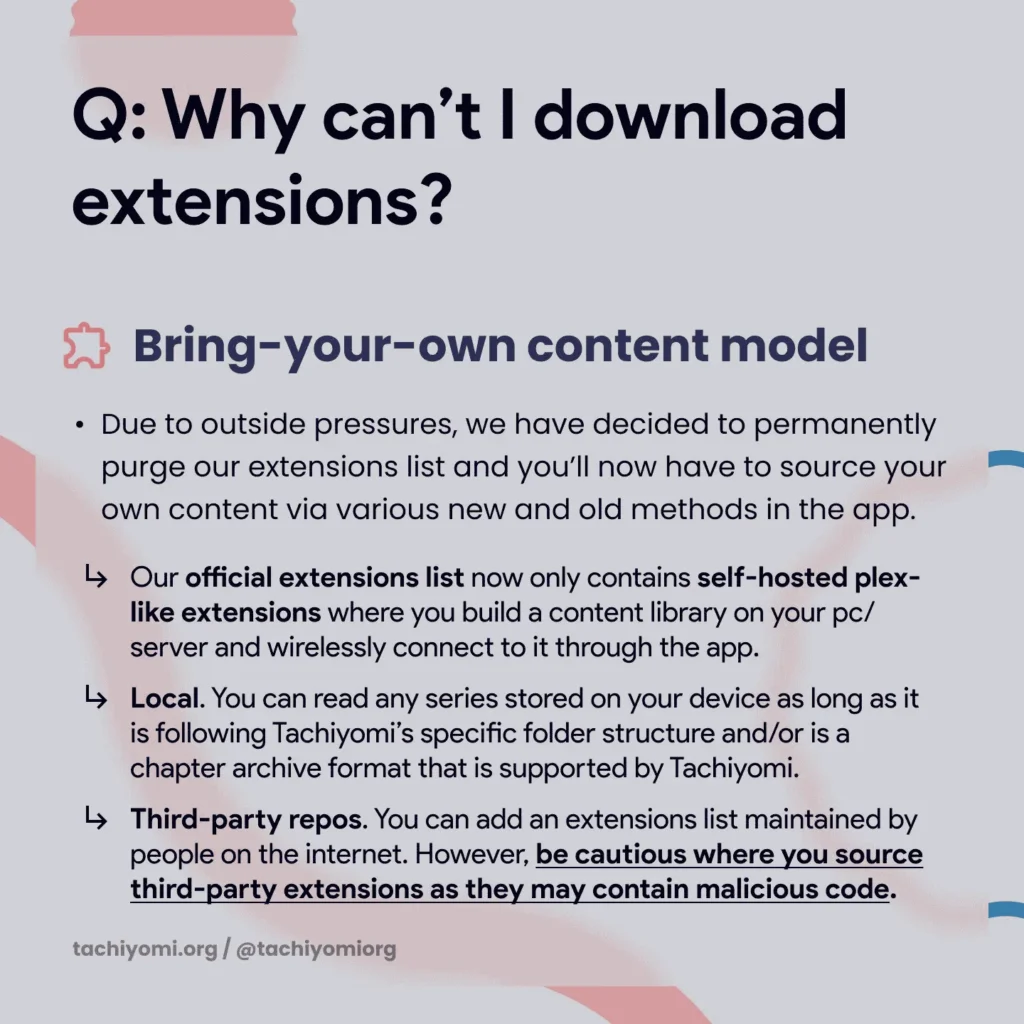
Steps to Install Tachiyomi and Add Extensions
1. Install Tachiyomi
If you already have Tachiyomi apk installed, that’s great! If not, uninstall and reinstall it to follow along with this tutorial.
2. Setting Up Tachiyomi
Once you open the app, follow these steps:
- Personalize the interface as per your preference.
- Create a dedicated folder for Tachiyomi.
- Grant the necessary permissions.
- Click ‘Next’ and then ‘Get Started.’
3. Accessing the Extensions Menu
After launching Tachiyomi, go to the Browser section or Extensions tab. You’ll notice that no extensions are available. Even searching for them will return no results.
4. Adding a New Repository
To restore extensions, follow these steps:
- Click on Extension Repo and select Add Repository.
- Use the link provided in the description (or find it on GitHub).
- Scroll down and copy the repository link.
- Paste it into the repository section in Tachiyomi and click Add.
- Go back to the Extensions tab and refresh it.
- Now, you will be able to download and use extensions again!
5. Downloading Extensions Manually
Some extensions may still not be downloadable due to repository errors. If that happens:
- Use the direct download link I’ve provided from the GitHub page.
- The GitHub page contains a list of available extensions.
- Click on the extension you want to install.
- Once downloaded, install it manually.
6. Enabling Installed Extensions
After installing an extension, follow these steps:
- Open Tachiyomi.
- If you see a “Untrusted Extension” warning, click Trust.
- Go to the Sources tab.
- Your newly installed extensions should now be available for use.
7. Verifying Extensions Are Working
To confirm that everything is working correctly:
- Open a manga and select a chapter.
- Try reading or downloading a chapter.
- If it loads successfully, your extensions are working!
Conclusion
That’s it for now! I hope this guide helps anyone struggling with the new extension system in Tachiyomi. If you follow these steps, you should be able to install and use extensions without any issues. Thanks for reading check out our latest post Tachiyomi apk 2025