In today’s guide, we will discuss issues related to Tachiyomi/Mihon, such as connection problems, Cloudflare bypass errors, and extension issues. If you’re facing problems like “Connection Closed” or failure to bypass Cloudflare in your manga reading app—whether it’s the Tachiyomi APK, Tachiyomi forks, or new apps like Mihon—you are not alone. These issues are affecting many users. The problems have become common due to DNS conflicts, outdated apps, or broken extensions.
In this post, we’ll walk you through how to fix connection errors, update user agent strings, and revive broken extensions using GitHub sources. Whether you’re still using Tachiyomi or have moved to Mihon, this guide will help restore your manga reading experience.
Why You’re Facing the “Connection Closed” or Cloudflare Issues
These problems often start with incorrect DNS settings or outdated user agents, which occasionally prevent Tachiyomi or Mihon from communicating properly with manga sources. This is a common issue across different platforms and users. Many of these sources are protected by Cloudflare’s security, which can sometimes cause connection blocks or restricted access. Fortunately, these issues can usually be resolved with the right fixes like using the correct Tachiyomi extensions.
“Fail to bypass Cloudflare” doesn’t mean the app is broken—it just needs proper configuration.
Fixing the “Connection Closed” Issue via Private DNS
To solve this problem, you need to check and update your DNS settings. This is one of the most common and effective solutions for Tachiyomi issues on most Android devices. The process is simple—you just need to switch from automatic DNS to a custom DNS, such as AdGuard DNS or any other reliable option. This method works smoothly for most manga sources and helps bypass common connection errors.
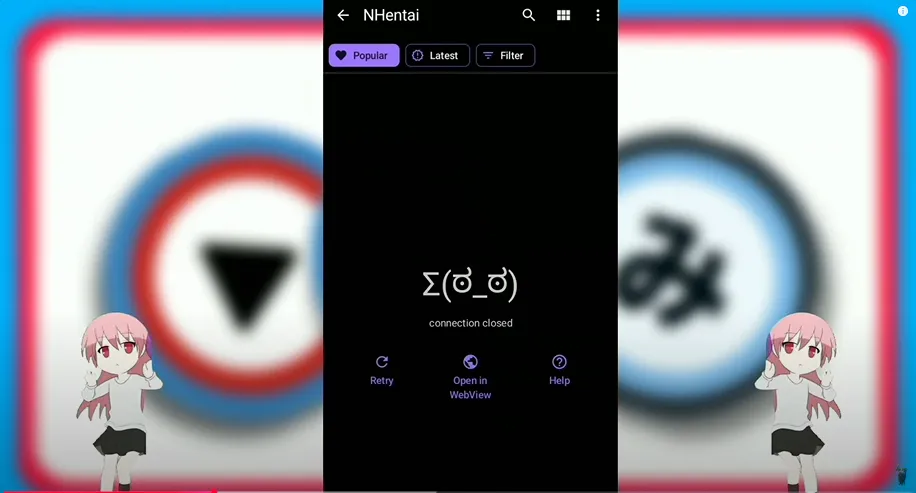
Change Your DNS Settings:
The next step is to change your DNS settings. To do this, open your device settings and navigate to the Connection section. In the search bar, type DNS. From there, tap on the Private DNS option and select it. Afterward, it’s simple—you just need to specify the hostname and enter the following details:
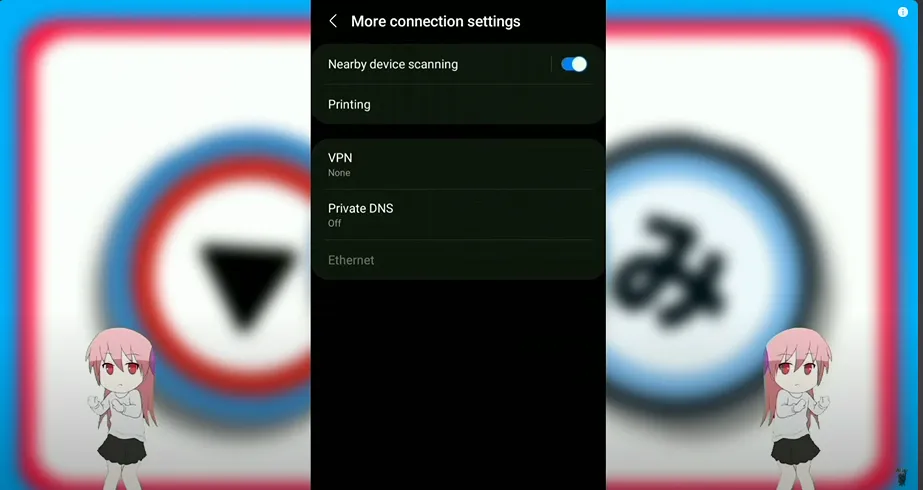
CopyEditdns.adguard.com
After saving this setting, close and reopen your manga reading app. This should fix the issue for most users.
Switch from Tachiyomi to Mihon (If You Haven’t Already)
If you’re still using the older Tachiyomi app (also known as Tachiomi or Tumi in some mispronunciations), it’s time to consider switching. Tachiyomi is no longer getting regular updates, meaning bugs and broken sources will persist.
Mihon is a more up-to-date and stable fork that offers the same interface with better compatibility and performance. If you’re unsure how to migrate your data, leave a comment—we’ll cover it in another post.
Fixing the “Fail to Bypass Cloudflare” Error
Even after changing your DNS, some users report that Cloudflare errors still show up. That’s because the user-agent string used by your app might be outdated or blocked. Here’s how to update it manually.
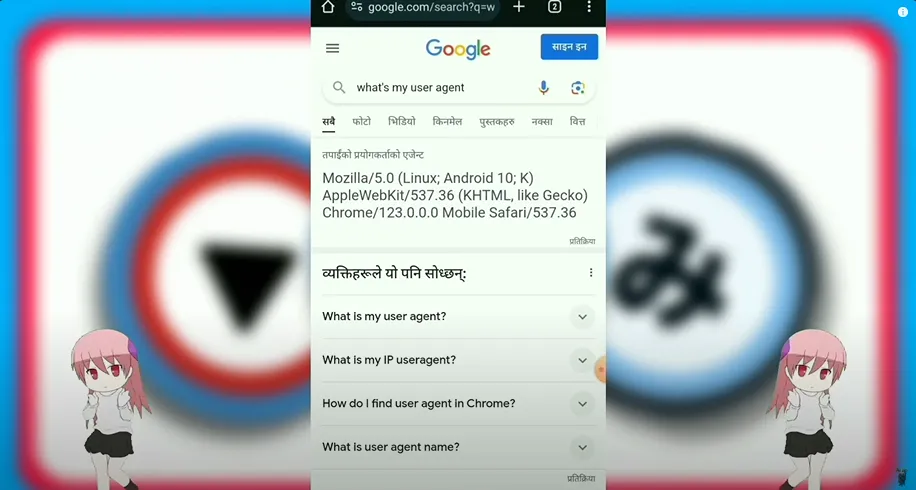
Step-by-Step (But Explained in Flow)
First, open any web browser on your phone and search:
“What’s my user agent”.
You’ll see a string of text describing your browser and device info—this is what websites see when you visit them. Copy that entire user-agent string.
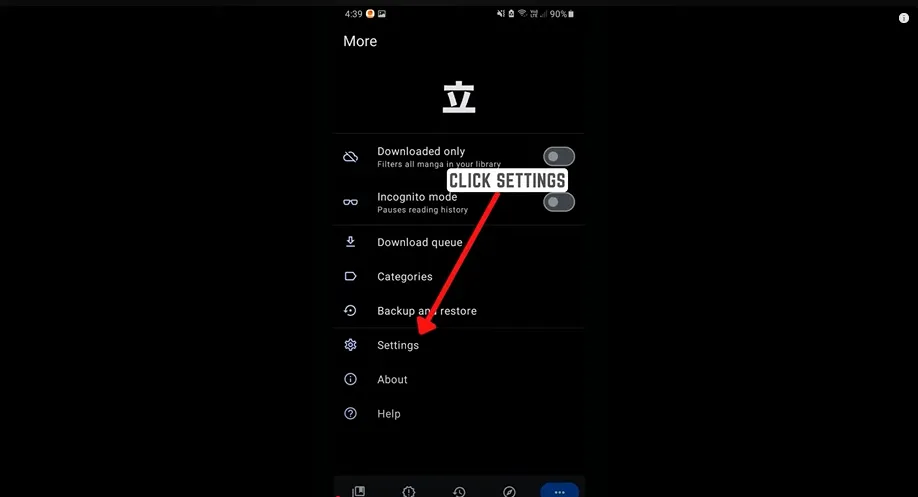
Next, go back to your manga app. Open Settings, scroll to Advanced, and look for Default User Agent String. Tap on it, remove the existing text, and paste the new one you just copied. Press OK, then close and reopen the app. This updated string helps you bypass Cloudflare restrictions successfully.
“Once I updated the user-agent string, Cloudflare errors disappeared instantly.” – A happy user
Extensions Not Working? Here’s the 2024 Fix
Recently, many users have noticed that Tachiyomi extensions have stopped working. When you tap an extension, it either shows “source not available” or doesn’t install at all. This happens because the default extension repository is outdated or has been removed.
Here’s what you need to do to fix it.
How to Add the New Tachiyomi/Mihon Extensions Repo (GitHub Fix)
Start by going to the app’s home screen and opening Settings. Scroll down and select Browse, then tap Extension Repos. You’ll see the old default repo—delete it.
Now open your browser again and search:
“Tachiyomi extensions revived GitHub”
Click the link that takes you to the GitHub page where updated extensions are maintained.
Scroll down to point number 3 on that page and copy the new repo URL.
Go back to the app and tap Add in the Extension Repos section. Paste the new GitHub URL and save it.
Exit and relaunch your app. Now, when you go to the extensions section, you’ll be able to install and trust any updated extension you want. Tap on it, allow trust access, and you’ll be able to access your favorite manga sources once again.
Final Thoughts: Still Using Tachiyomi in 2024?
Although Tachiyomi still technically works, most of its features and extensions are becoming obsolete. Mihon is the better choice moving forward. With the right DNS settings, user-agent strings, and extension repos, you can continue reading manga without interruption.
“With Mihon and the revived extensions, reading manga in 2024 is just as smooth as ever.”
Facing More Issues?
If you still encounter any problems—whether it’s data migration, broken extensions, or slow loading—feel free to leave a comment below. We’ll cover it in a future post.
What is happening with Tachiyomi?
Tachiyomi is facing connection and Cloudflare-related issues due to DNS or outdated extensions.
Is Tachiyomi illegal?
Tachiyomi itself is legal, but using certain extensions to access copyrighted manga for free may be illegal
How to fix extension in Tachiyomi?
Update or reinstall the extension, and ensure the app and DNS settings are properly configured.
Which extension is best for Tachiyomi?
MangaDex is widely considered one of the best and most stable extensions for Tachiyomi.
